Table of contents:
Prerequisites
Before proceeding with the installation of ecoseller, it is important to ensure that your machine meets the requirements. While ecoseller itself is not demanding and can run on less powerful devices, it is recommended to have a slightly more capable setup for the default installation, especially when including the Elasticsearch and AI recommendation system.
To run ecoseller with the AI recommendation system and Elasticsearch, we recommend using a machine with the following specifications:
- CPU: 8 cores or more
- RAM: 8GB or more
- Free Space: 10GB
It’s worth noting that Elasticsearch itself requires a significant amount of memory to run efficiently, ideally around 4GB. Therefore, the suggested 8GB RAM allocation ensures smooth operation of both ecoseller and Elasticsearch.
However, if you are running ecoseller without the Elasticsearch and AI recommendation system or with a smaller dataset, you can use less powerful devices as well.
Based on our testing, we have observed that for a typical scenario with 2100 product variants and several thousand events, the training process for Level 3 recommendations requires a maximum of 1GB of RAM and completes within approximately 2 seconds. For Level 2 recommendations, the memory consumption is around 130MB, and the training process takes approximately 92 seconds.
By considering these prerequisites and performance benchmarks, you can ensure optimal performance and resource allocation for ecoseller and its AI recommendation system.
Since ecoseller is fully containerized, make sure your system is Docker-ready before proceeding with the installation. If you are new to Docker, you can refer to the official Docker documentation for detailed instructions on installing Docker on your machine.
Also you should have some experience with Docker Compose, Django, Python and Next.js (React). If not - you can learn it from the official documentations. If you don’t have time for that - you can hire us to do it for you (the way it was meant to without compromises). 😉
Running ecoseller
ecoseller can be deployed in different environments depending on your needs, whether it’s for development, production, or a demo environment. This section will guide you through the steps to run ecoseller in production environment.
- You need to clone the ecoseller repository from the source code repository and navigate to the project directory in your terminal.
git clone https://github.com/ecoseller/ecoseller.git
-
Make sure
src/backend/docker-compose.envfrom example exists. -
Edit
src/backend/docker-compose.env. Please make sureDEBUGflag is set to0andDJANGO_ALLOWED_HOSTSis set to your domain name in this file. -
Make sure
src/recommender_system/docker-compose.envfrom example exists. -
If you are going to change the default ports or will use server name based routing as described in Configuration section, please make sure that you change public URLs of backend for storefront and dashboard in
src/docker-compose.prod.yamlfile (NEXT_PUBLIC_API_URLvariable). - Navigate to
srcfolder and run the following command to start ecoseller in production mode:docker compose -f docker-compose.prod.yaml upThis command will start all the containers and services required for ecoseller to run. Please note that the first time you run this command, it will take some time to download the required images and build the containers. Are you having trouble with the installation? Please see the Troubleshooting section.
-
After the containers are up and running, in the default settings you can access the storefront at
http://localhost:3032and the dashboard athttp://localhost:3033. For advanced settings of Nginx reverse proxy please see Configuration section. - For initial dashboard login use the following credentials:
- email:
admin@example.com - password:
adminMake sure you delete the default admin user and create a new one with a strong password or change the password of the default admin user.
- email:
Configuration of production environment
Nginx is used as a reverse proxy to efficiently handle incoming requests and distribute them to the appropriate services. It acts as a middle layer between the client and the backend services, enhancing performance and enabling load balancing. Two configurations are supplied for the Nginx reverse proxy:
- Simple Port Mapping: In this configuration, Nginx maps incoming requests directly to the appropriate backend service based on port numbers.
-
- Please see
/src/reverse_proxy/nginx.conf
- Please see
- Server Name Based Routing: This configuration allows Nginx to utilize different server names to route requests to the corresponding backend services.
-
-
- Please see
/src/reverse_proxy/nginx.example.confIf you wish to use the Server Name Based Routing configuration, you can rename thenginx.example.conffile tonginx.confand modify it as needed or create your own configuration file (according to Nginx standards) and mount it to the Nginx container in thedocker-compose.prod.yamlfile as shown below:
- Please see
-
reverse-proxy:
container_name: reverse_proxy
image: nginx:latest
ports:
- 80:80
- 443:443 # if you want to use https
- 8080:8080 # remove this line if you don't want to expose services directly
- 3032:3032 # remove this line if you don't want to expose services directly
- 3033:3033 # remove this line if you don't want to expose services directly
volumes:
- ./reverse_proxy/your_nginx.conf:/etc/nginx/nginx.conf:ro
depends_on:
- backend
- frontend_storefront
- frontend_dashboard
Please note that if you are using the Server Name Base Routing configuration, it’s good practice to remove port mapping from the Nginx container in the docker-compose.prod.yaml file.
Development environment
- To run ecoseller in a development environment, make sure
src/backend/docker-compose.envDEBUGflag is set to1andDJANGO_ALLOWED_HOSTSis set to"*"in this file.- Run the following command to start ecoseller in development mode:
docker compose up.
- Run the following command to start ecoseller in development mode:
This command will start all the containers and services required for ecoseller to run. Please note that the first time you run this command, it will take some time to download the required images and build the containers.
Important Also note that both storefront and dashboard are quite slow in the developement mode since they are running in the debug mode and Next.js rebuilds every single page on every single request.
Demo environment
The demo environment in Ecoseller is designed to showcase the platform’s features and functionality using preloaded demo products (1400+), variants (2100+), and additional data. Setting up the demo environment is similar to the production environment, with the main difference being the utilization of the docker-compose.demo.yaml file. It’s very similar to docker-compose.prod.yaml but it has some additional services that are used to preload the demo data into the database.
You can choose between using reverse proxy or accessing the services directly. However, it’s recommended to use the reverse proxy configuration for the demo environment as well (please see the Reverse Proxy section for more information as well as Production environment).
Our demo data live at public repository ecoseller/demo-data
The demo environment can be started by running the following command in the /src directory:
docker compose -f docker-compose.demo.yaml up -d
If you compare docker-compose.demo.yaml and docker-compose.prod.yaml, you can see that main difference is in the build target of backend service where demo is utilized.
It means that there’re different scripts ran on startup, namely /src/backend/demo_data_loader.sh which clones the repository and moves the data in propriate locations.
git clone https://github.com/ecoseller/demo-data.git
mv /usr/src/demo-data/media /usr/src/mediafiles
PGPASSWORD=$POSTGRES_PASSWORD psql -h $POSTGRES_HOST -U $POSTGRES_USER -d $POSTGRES_DB -p $POSTGRES_PORT -a -f /usr/src/demo-data/sql/mock_data.sql
Also, please note, that the demo environment is not intended for production use. It’s not setup for persistent storage so after you stop the containers all the data will be lost.
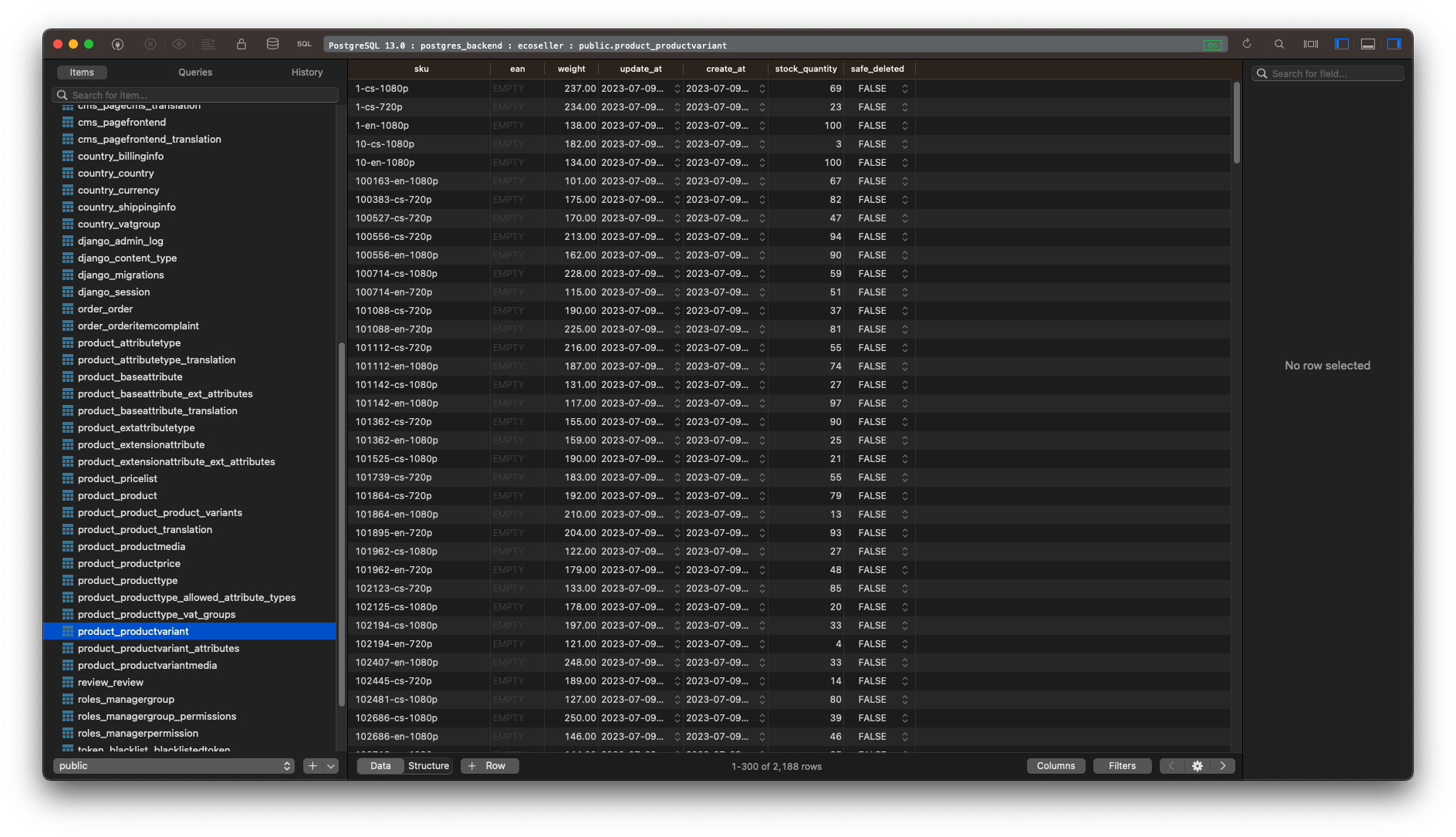
Troubleshooting
If the installation failed because of timeout, please firstly check that your PC meets the previously mentioned requirements
Especially, if you’re using Docker on Windows, please check that your WSL resource limits meet the requirements.
If you need to update your WSL resource limits, you can follow this guide.
If you’re meeting the requirements, please try to to run the startup command again. If it fails again, please try to run it with --build flag.
Environment variables
ecoseller utilizes environment variables to configure various aspects of the backend and recommendation system. These environment variables are stored in separate files, namely docker-compose.env. For the backend it’s src/backend/docker-compose.env and src/recommender_system/docker-compose.env for recommendation system. Additionally, the storefront, dashboard, and other services have their environment variables directly specified in the YAML file for specific docker compose.
Backend
This is an example of src/backend/docker-compose.env file. You can use it as a template for your own configuration.
Please note that in this file you can configure Django backend and all the connections to other services that are used by the backend.
You can find more information about Django environment variables in the official documentation.
Example
DEBUG=1 # 1 for development, 0 for production
DJANGO_ALLOWED_HOSTS="*" # for development only
DATABASE=postgres
DB_ENGINE=django.db.backends.postgresql_psycopg2
POSTGRES_DB=ecoseller
POSTGRES_USER=postgres
POSTGRES_PASSWORD=postgres
POSTGRES_HOST=postgres_backend
POSTGRES_PORT=5432
USING_REDIS_QUEUE=1
REDIS_QUEUE_LOCATION=redis
PYTHONUNBUFFERED=1
RS_URL="http://recommender_system:8086"
STOREFRONT_URL="https://www.example.com"
NOTIFICATIONS_CONFIG_PATH="./config/notifications.json"
EMAIL_USE_SSL=1
EMAIL_PORT=465
EMAIL_HOST=smtp.example.com
EMAIL_HOST_USER=ecoseller@example.com
EMAIL_HOST_PASSWORD="yourpassword
EMAIL_FROM=Storefront<ecoseller@example.com>
USE_ELASTIC=1
ELASTIC_HOST="elasticsearch:9200"
ELASTIC_AUTO_REBUILD_INDEX=0
Recommendation system
This is an example of src/recommender_system/docker-compose.env file. You can use it as a template for your own configuration, but please note that you need to change the RS_URL variable to match the URL in your ecoseller backend.
Example
RS_SERVER_HOST=0.0.0.0
RS_SERVER_PORT=8086
RS_SERVER_DEBUG=TRUE
POSTGRES_PASSWORD=zZvyAvzG2O5gfr5
RS_PRODUCT_DB_URL=postgresql://postgres:zZvyAvzG2O5gfr5@postgres_rs:5432/products
RS_FEEDBACK_DB_URL=postgresql://postgres:zZvyAvzG2O5gfr5@postgres_rs:5432/feedback
RS_SIMILARITY_DB_URL=postgresql://postgres:zZvyAvzG2O5gfr5@postgres_rs:5432/similarity
RS_MODEL_DB_URL=postgresql://postgres:zZvyAvzG2O5gfr5@postgres_rs:5432/model
Reserved ports
When running ecoseller, it is important to be aware of the reserved ports used by the various services within the platform. Reserved ports ensure that different components of ecoseller can communicate with each other effectively through Docker internal network. Here are the reserved ports used in ecoseller:
Production environment
By default, ecoseller exposes the following ports in production environment:
- Backend Service:
- Port 8080, however, if you’re using serven name based routing, it’s should not be exposed.
- Storefront:
- Port 3032, however, if you’re using serven name based routing, it’s should not be exposed.
- Dashboard:
- Port 3033, however, if you’re using serven name based routing, it’s should not be exposed.
All other services are not exposed to the outside world and are only accessible through the internal Docker network.
Development environment
Has all services exposed to the outside world for easier development and debugging.
- Backend Service:
-
The Ecoseller backend service runs on port 8000 by default. This is the primary entry point for accessing the backend APIs.
- PostgreSQL Backend:
-
The Ecoseller backend PostgreSQL service is accessible on port 5433 by default. This is the primary entry point for accessing the backend PostgreSQL database.
- Backend Redis:
-
The Ecoseller backend Redis service is accessible on port 6379 by default. This is the primary entry point for accessing the backend Redis database.
- Elasticsearch:
-
The Elasticsearch service is accessible on port 9200 by default. This is the primary entry point for accessing the Elasticsearch database.
- Dashboard:
-
The dashboard service is accessible on port 3030 by default. This is the primary entry point for accessing the dashboard.
- Storefront:
-
The storefront service is accessible on port 3000 by default. This is the primary entry point for accessing the storefront.
- Recommendation system:
-
The recommendation system service is accessible on port 8086 by default. This is the primary entry point for accessing the recommendation system.
- PostgreSQL Recommender system:
- The recommender PostgreSQL service is accessible on port 5432 by default. This is the primary entry point for accessing the recommender PostgreSQL database.
 ecoseller
ecoseller