Table of contents:
- Homepage
- Product browsing
- Product detail
- Creating an order
- Log-in & Registration
- User detail
- Order list
Homepage
When you first open storefront, the homepage is displayed.
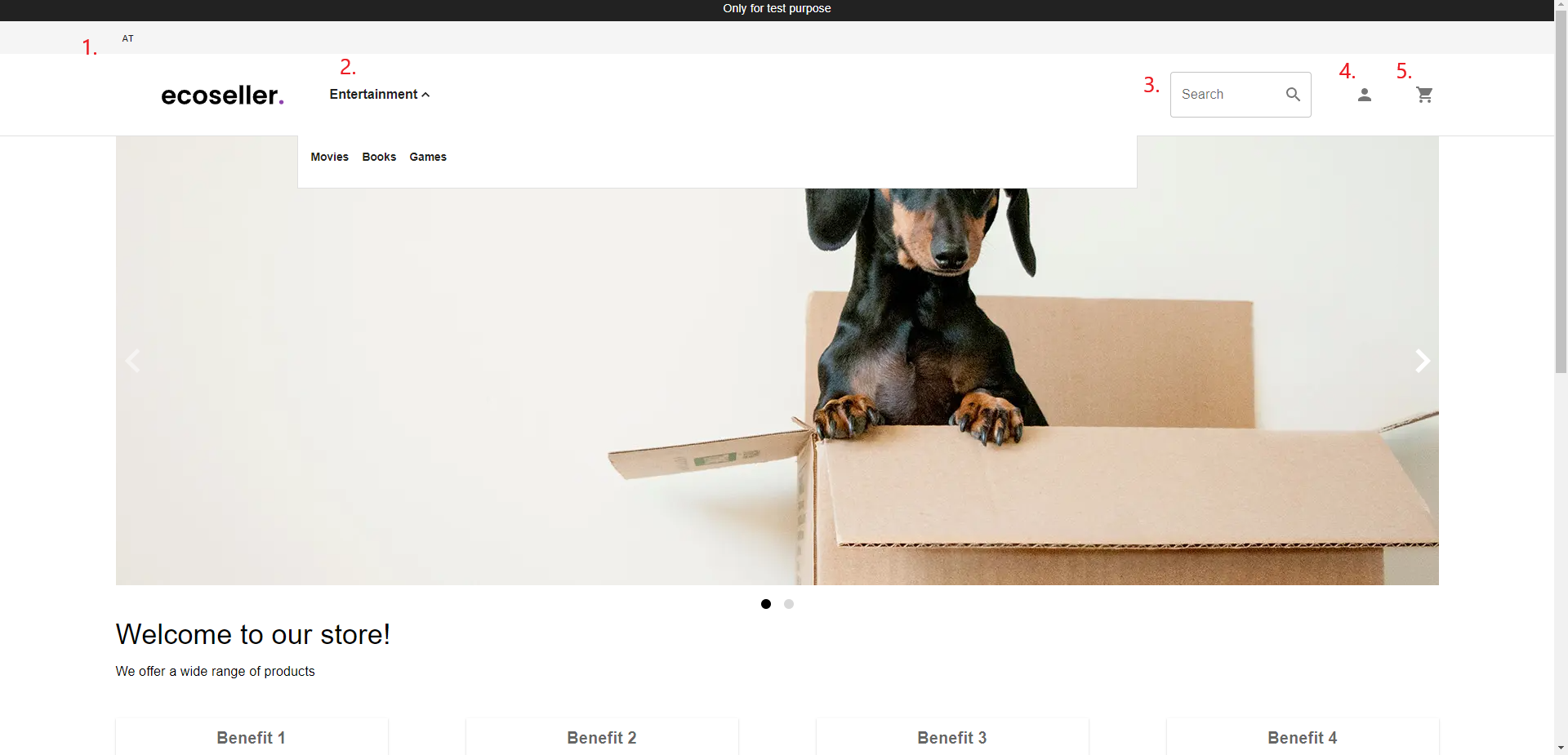
There are several components denoted at the image above
- Country change button (see Country change)
- Category menu - using this menu, you can navigate to individual categories
- Search bar - used for searching products
- Profile icon - using this icon, you can login or display your profile info and logout (if already logged-in)
- Cart icon - after you click on this icon, you’re redirected to the cart
The most common use-cases are described below.
Country change
To change country, firstly click on the country button mentioned above and then select the desired country.
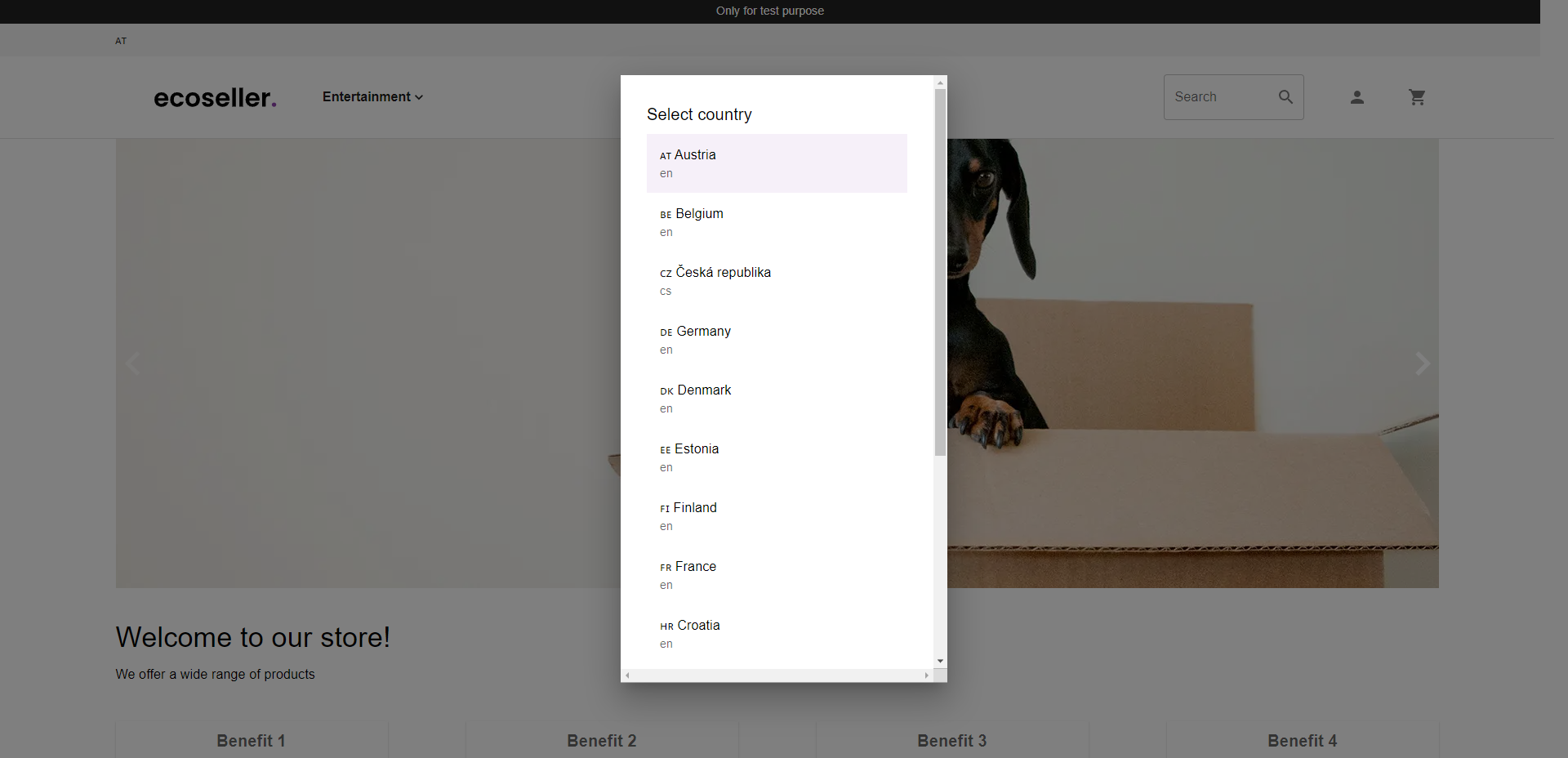
Best selling products
When you scroll down on homepage, you can see our best selling products.
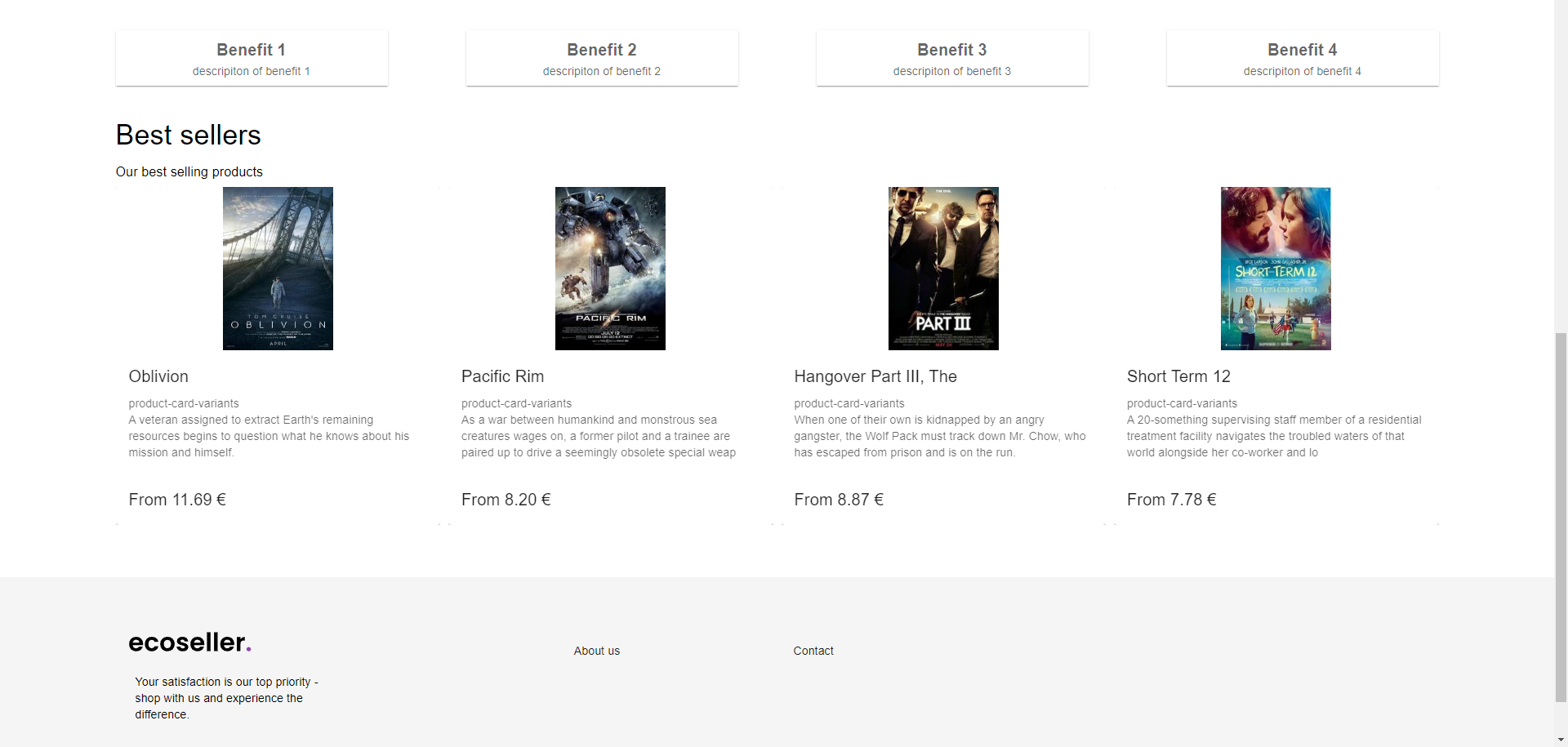
Product browsing
After you select category in the top menu, you’re redirected to category page
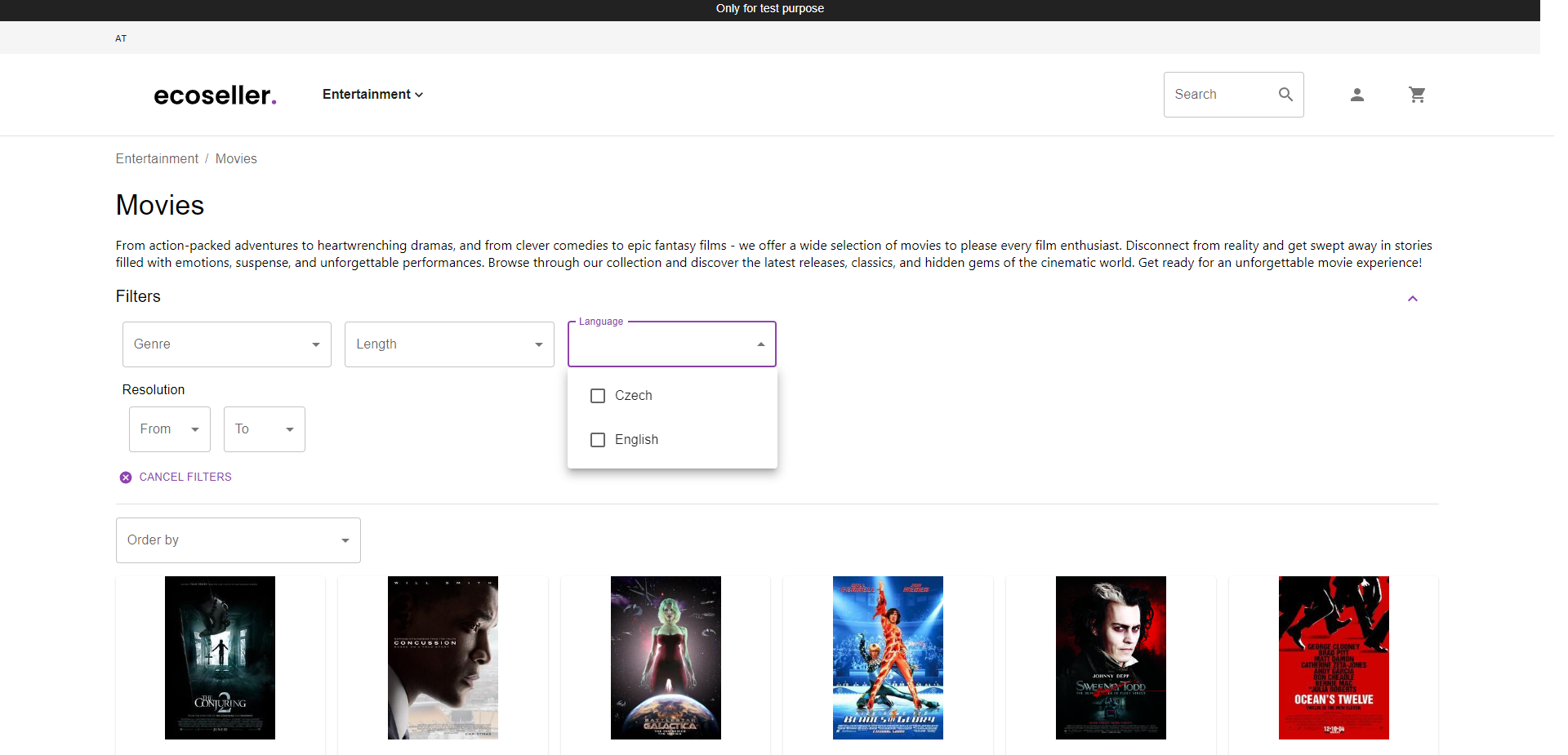
You can filter the products and select their ordering.
Below, there is a grid of products displayed (using pagination).
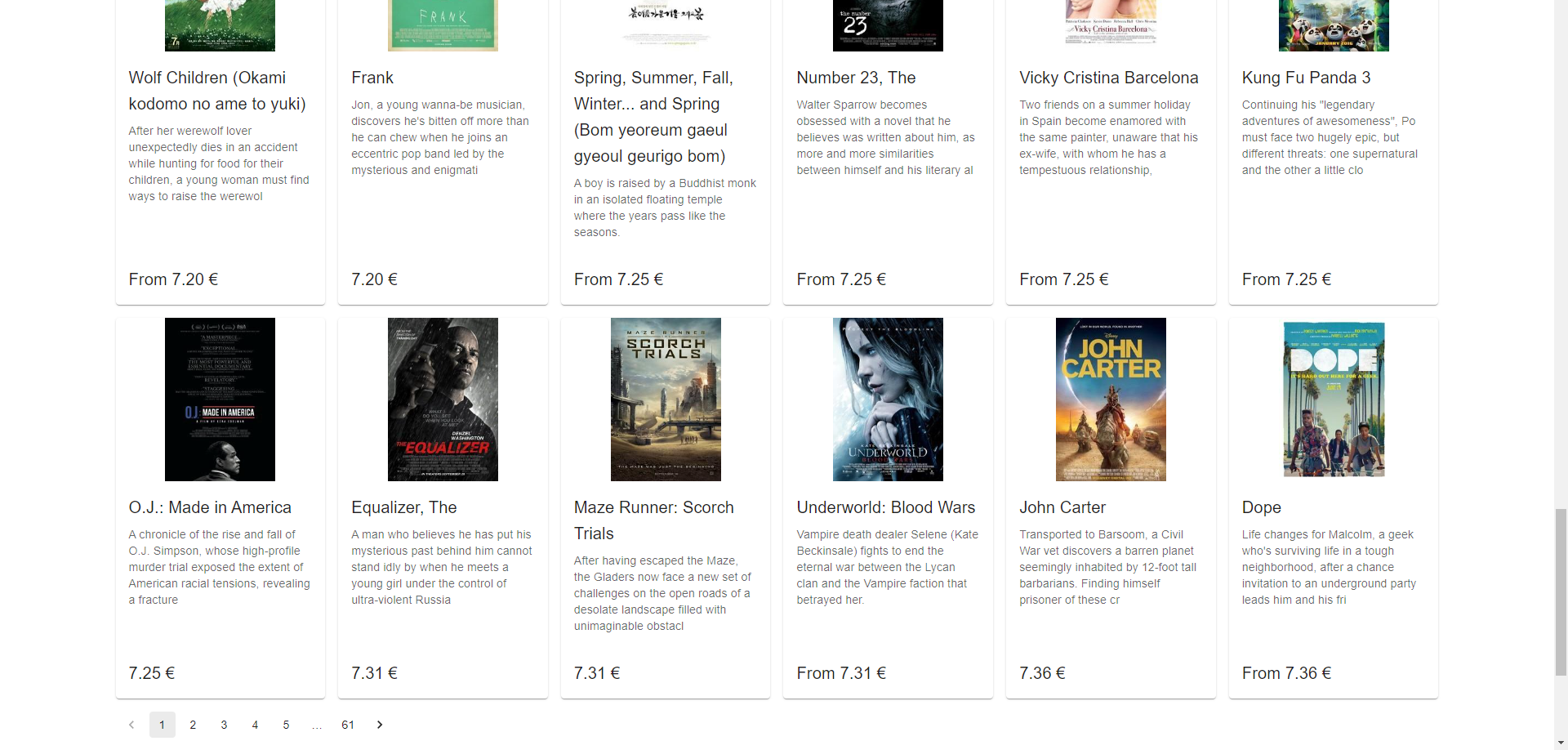
Each product card shows its
- photo
- title
- brief description
- price. Note that some products show the price like From $ 7.31, which means that there are multiple product variants with different prices and the cheapest of them is displayed.
Go to product detail
After you click on product card, product detail page is displayed
Product detail
Product detail page shows product’s
- title
- description
- gallery of its photos
- list of its variants including prices.
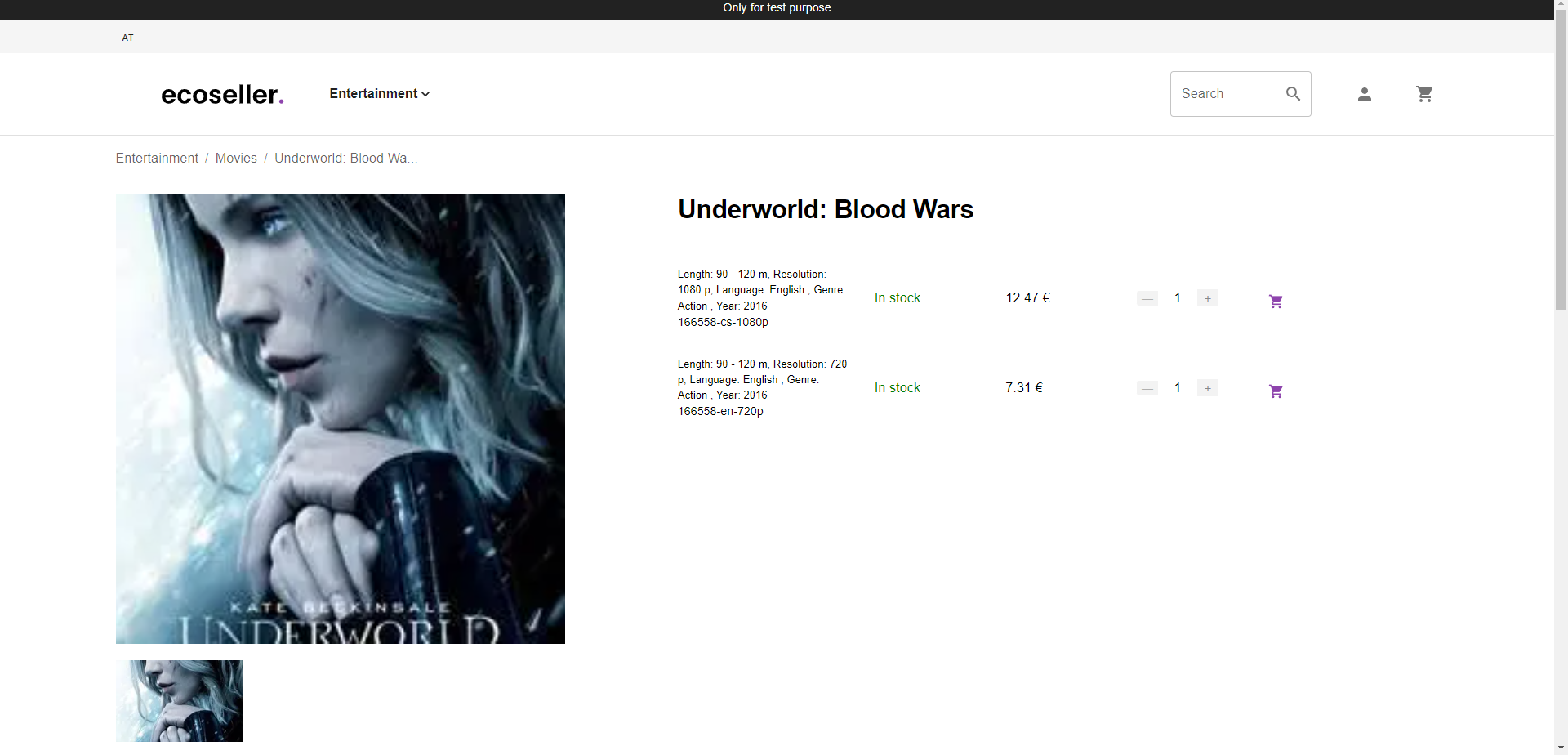
Add to cart
In order to add product variant to cart, firstly select its quantity and then click on the Cart button next to it.
At the bottom of the page, you can also see recommended products and product reviews.
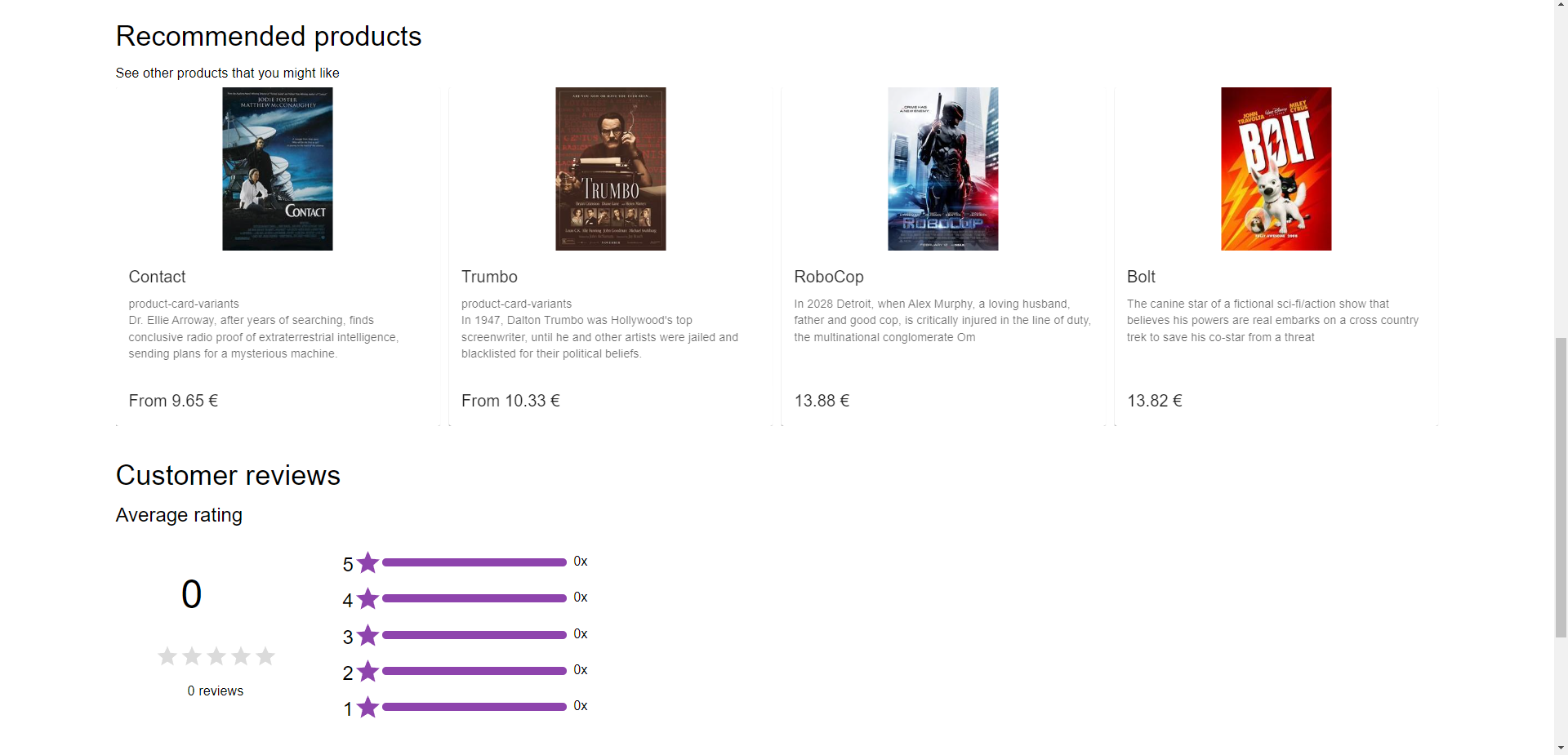
Creating an order
After you click on the Cart button in the top menu, you’re redirected to Cart detail page.
Cart detail
This page shows all of your cart items including their prices
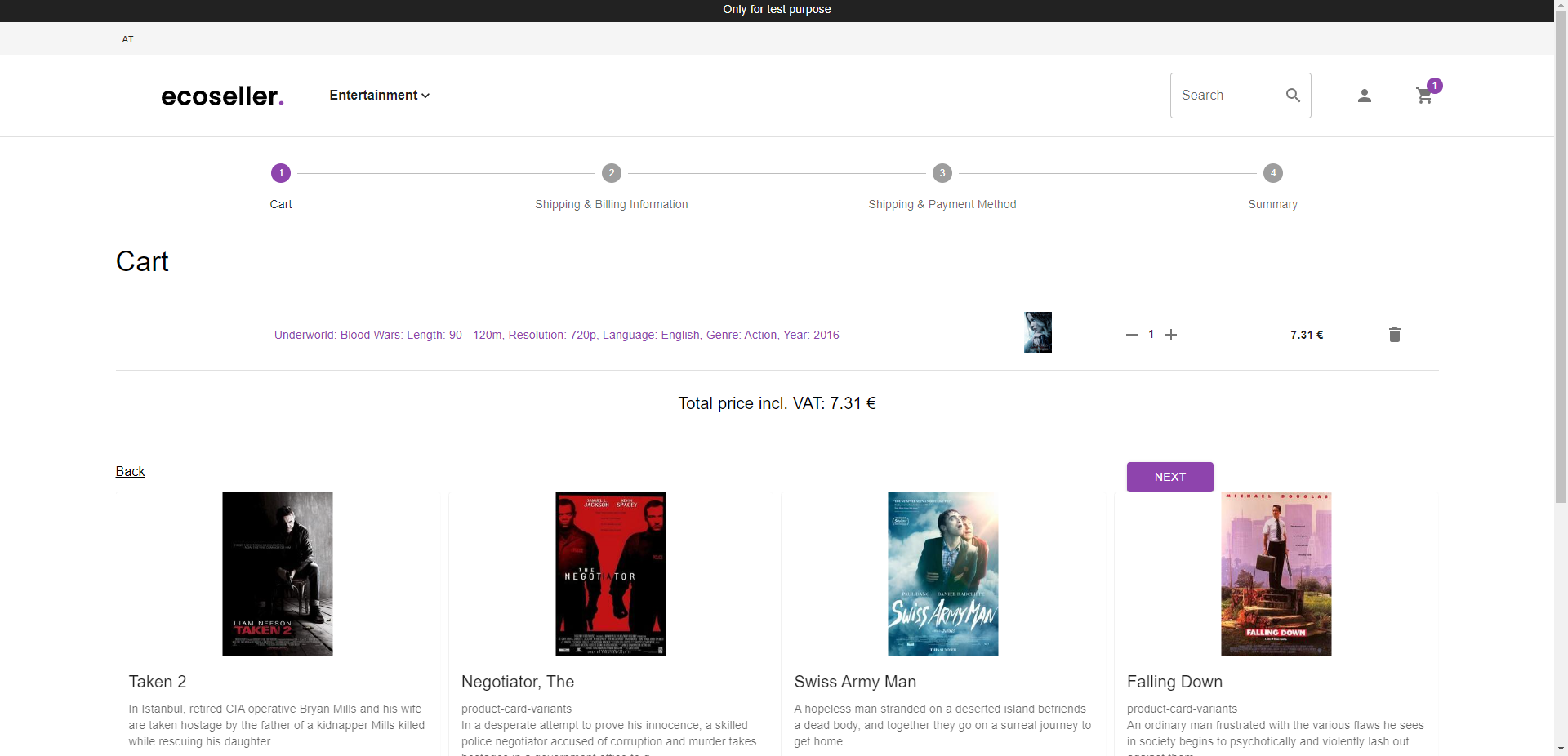
You can update their quantities or remove them.
Also note that the Cart icon in the top menu contains a badge showing number of items in your cart (cool, right? 😎).
At the bottom, there’s a list of recommended products.
After you select Next, you’re redirected to shipping & billing info page.
Shipping & billing information
Here, you need to specify your shipping and billing information.
If you’re logged in and you’ve saved your billing & shipping info, you can use these saved values. Otherwise, you must fill in the forms.
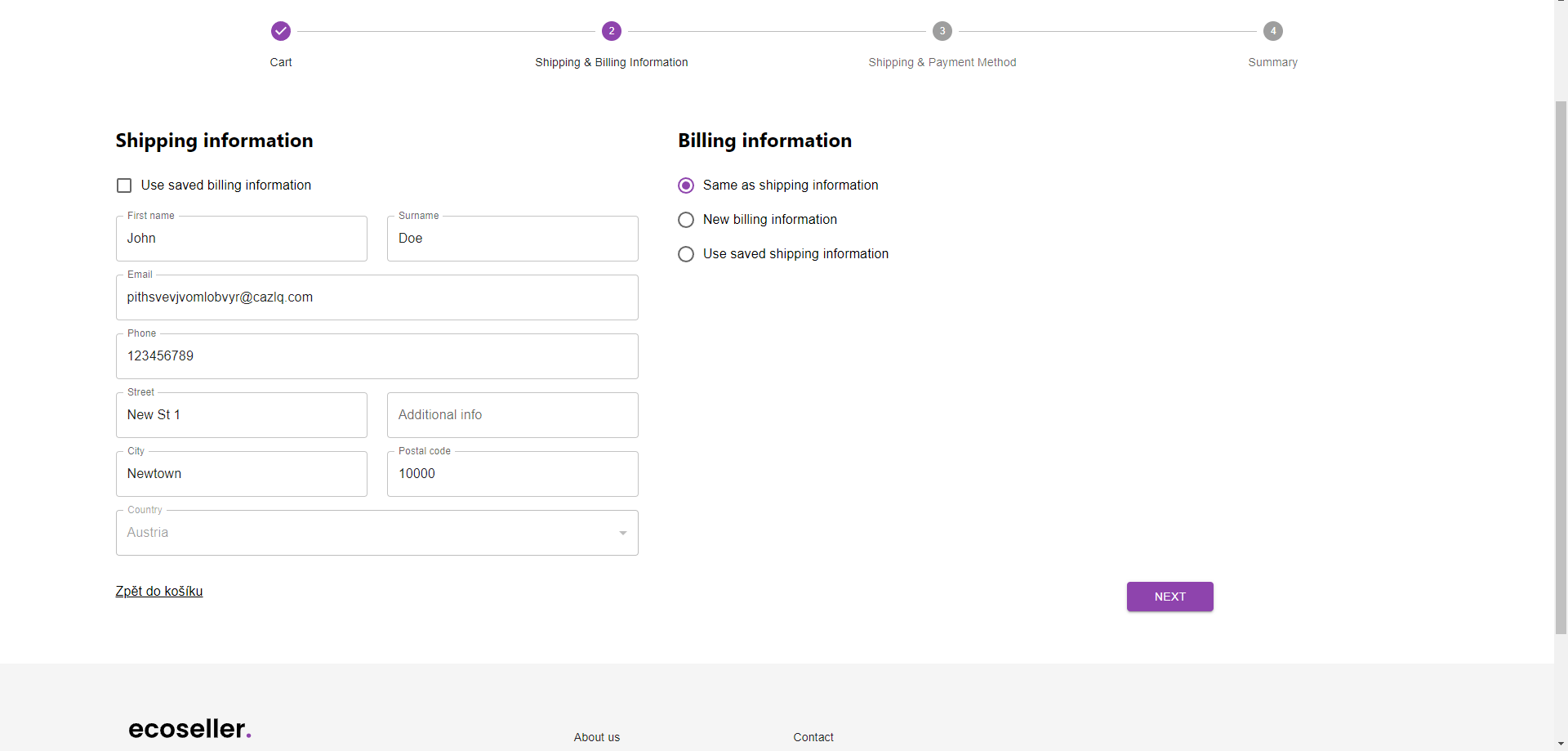
Shipping & payment method
In the next step, you select firstly the desired shipping method and then payment method as well.
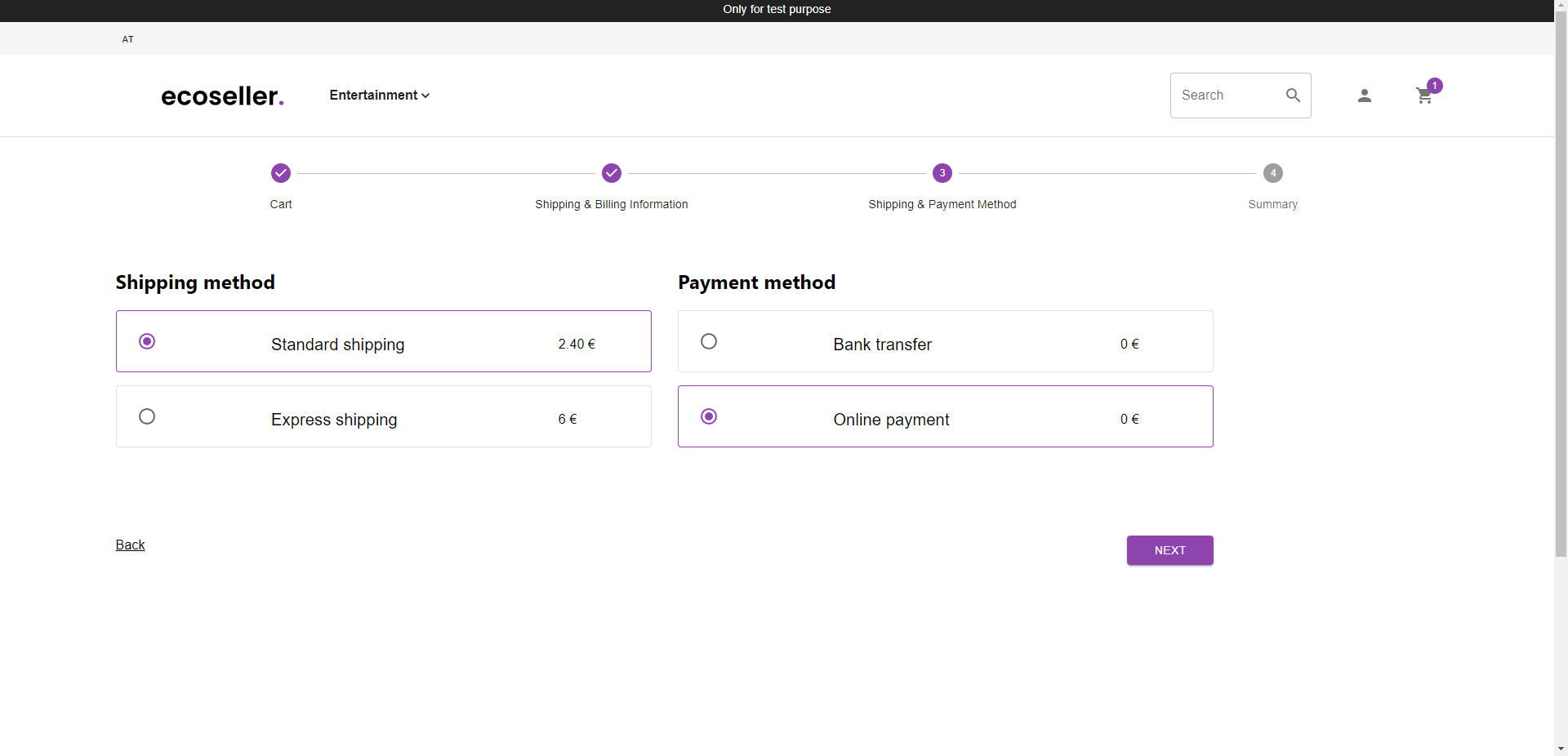
Order summary
In the last step, summary of your order is displayed.
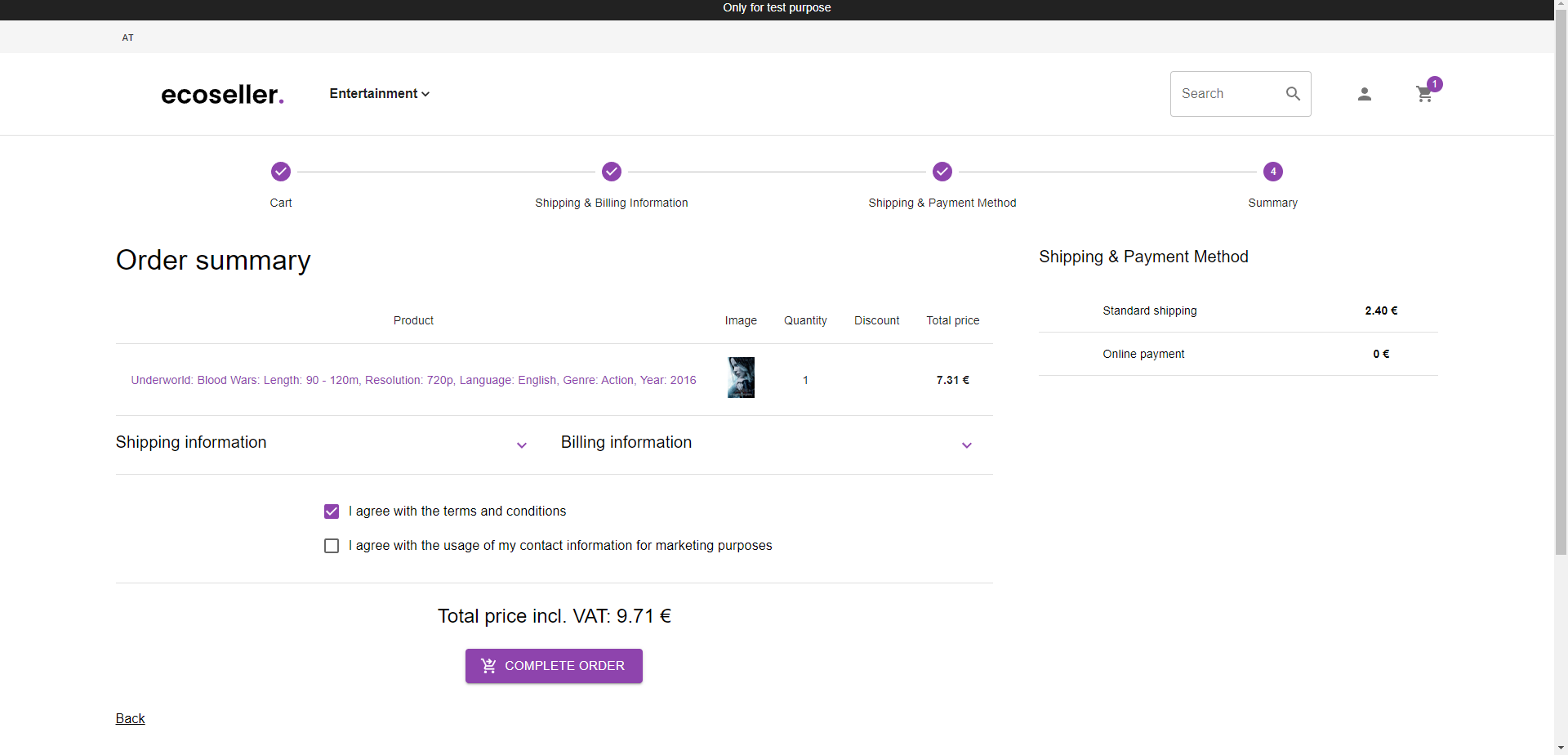
To complete the order, you must
- Agree with our terms and conditions
- Click on Complete order button
Order completed page
After you complete the order, the following page is displayed and you recieve a confirmation email.
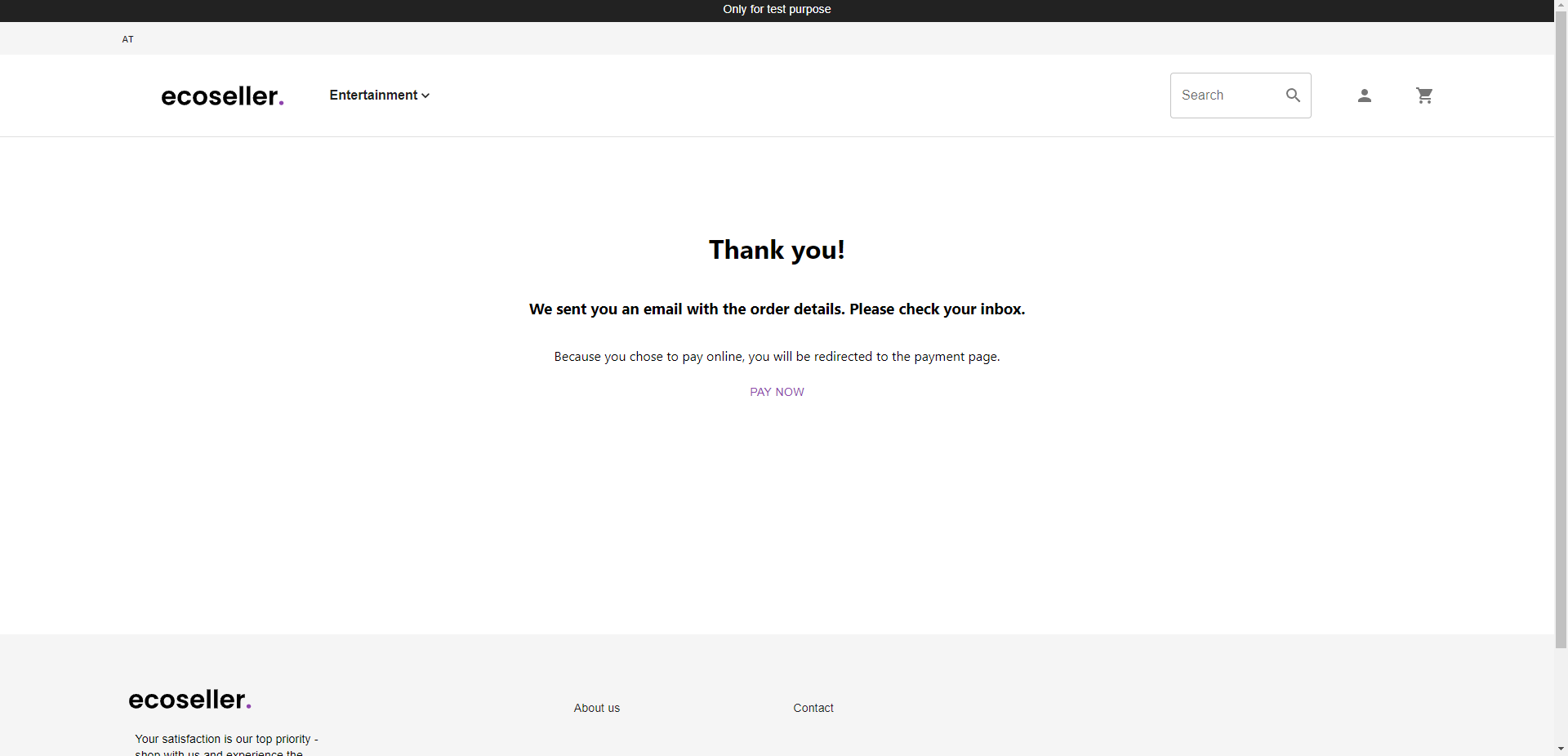
You can proceed to payment using the link displayed.
Note that currently, it doesn’t work, because no payments are configured. Go to admin section to see a step-by-step guide on how to configure payments.
Log-in & Registration
You can log-in using the profile icon in the top menu.
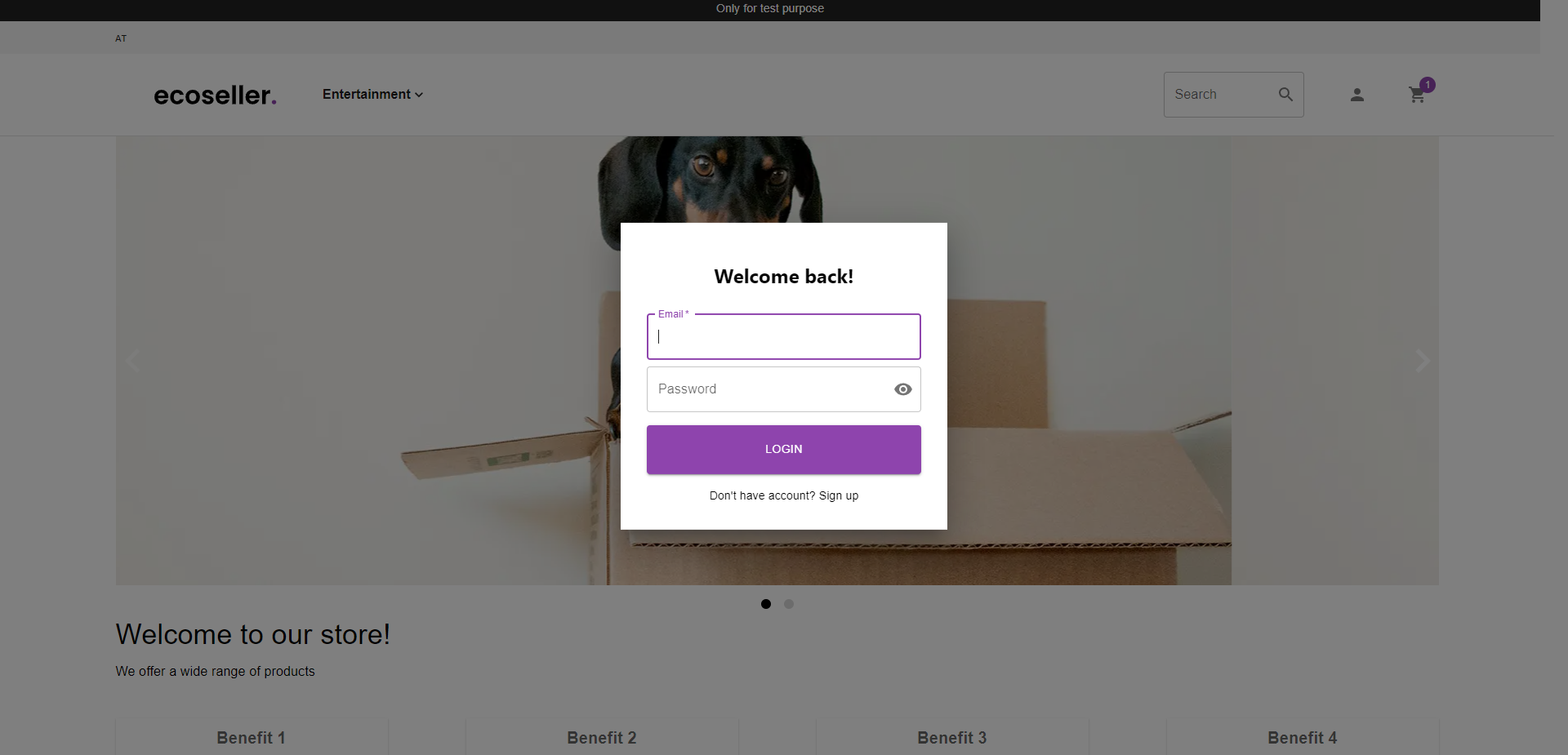
If you wish to create a new account, use the Sign up link and you’ll be redirected to Registration page.
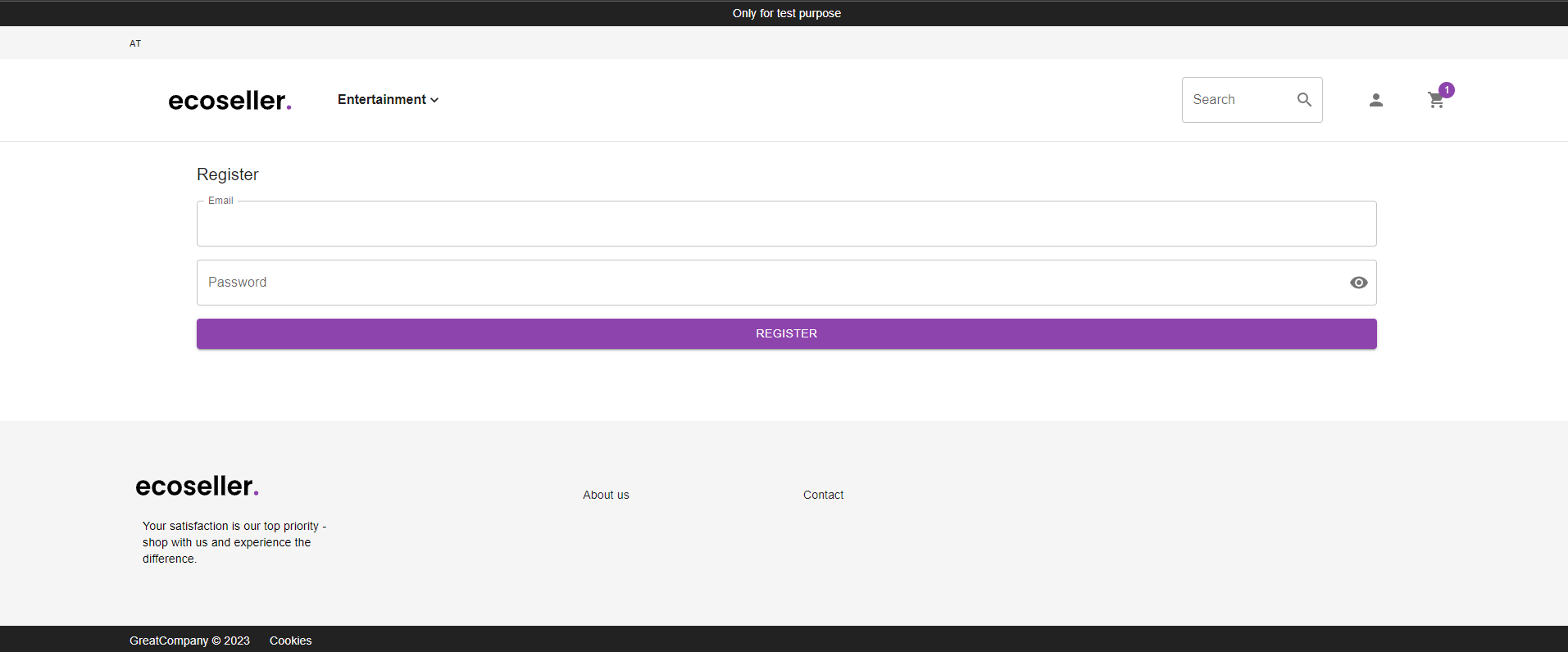
After you’ve signed up, you can log in using your credentials.
Note: All of the following actions are available only for logged in users
User detail
You can navigate to user detail page using the profile icon.
You can change your password here, as well as set the default billing & shipping information
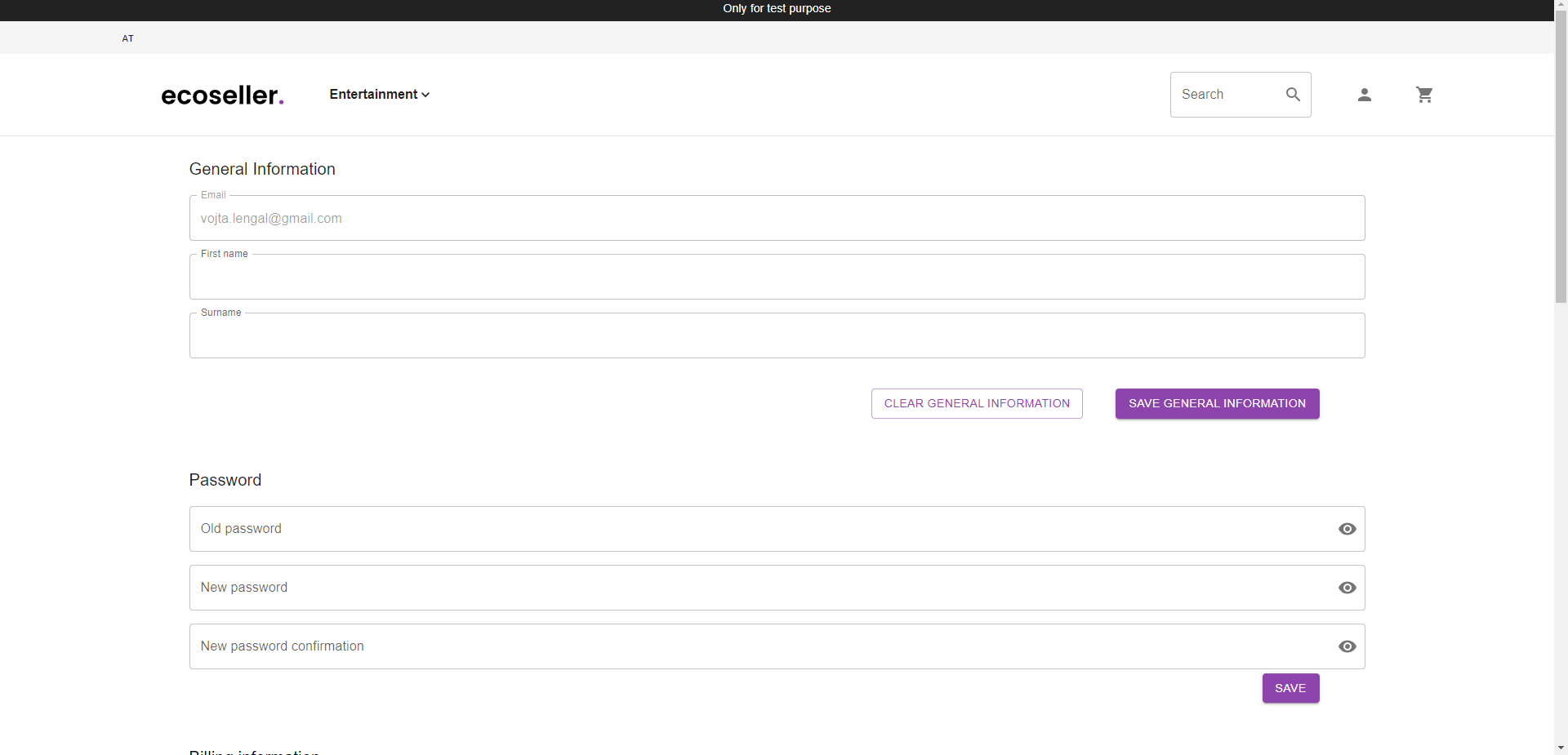
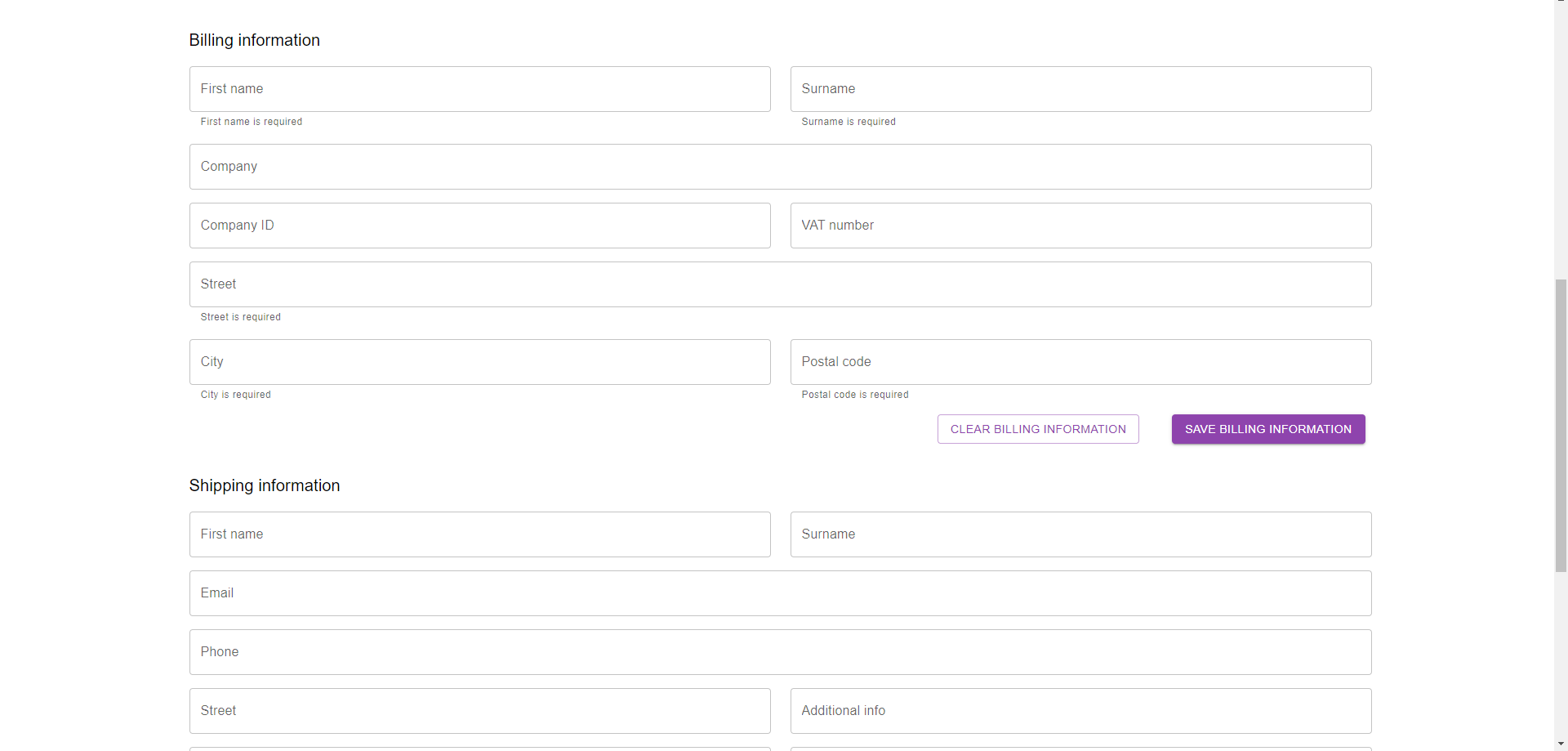
Order list
You can navigate to order list page using the profile icon and then selecting Orders
List of your orders is displayed
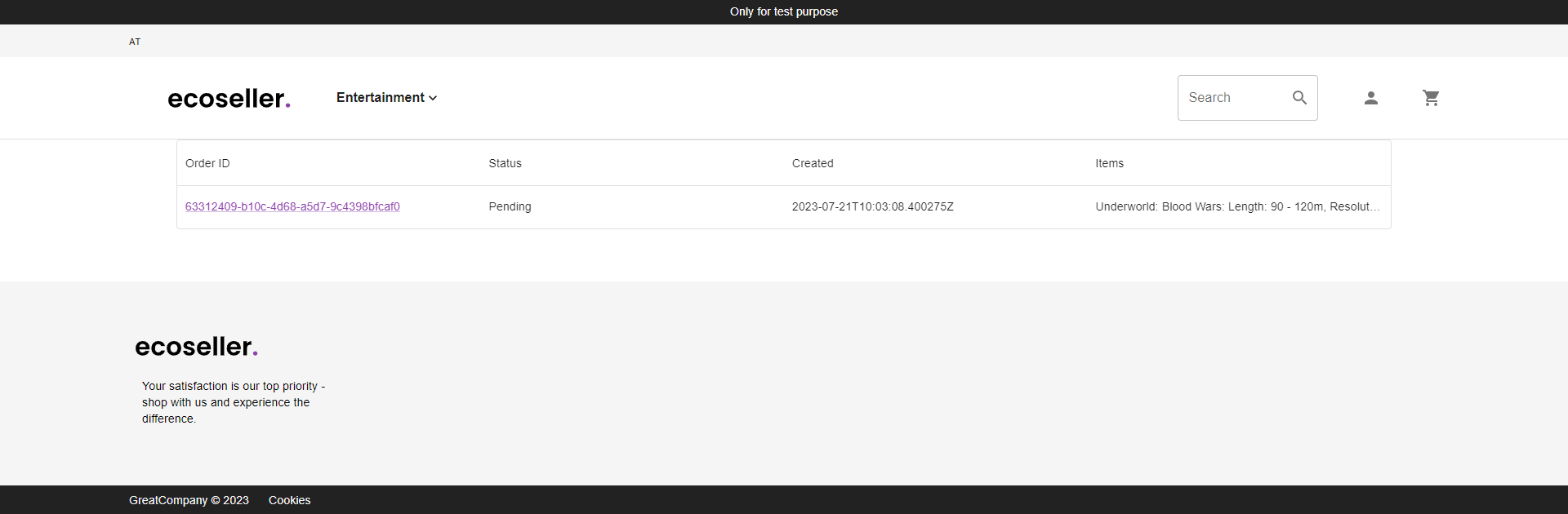
After you click on the Order ID, you’ll be redirected to order detail page.
Order detail page
This page shows detailed info about the given order.

Warranty claim / return request
For each item, you can create a request for returning or claim its warranty using the Return, resp. Claim warranty buttons.
Then, a form is displayed.
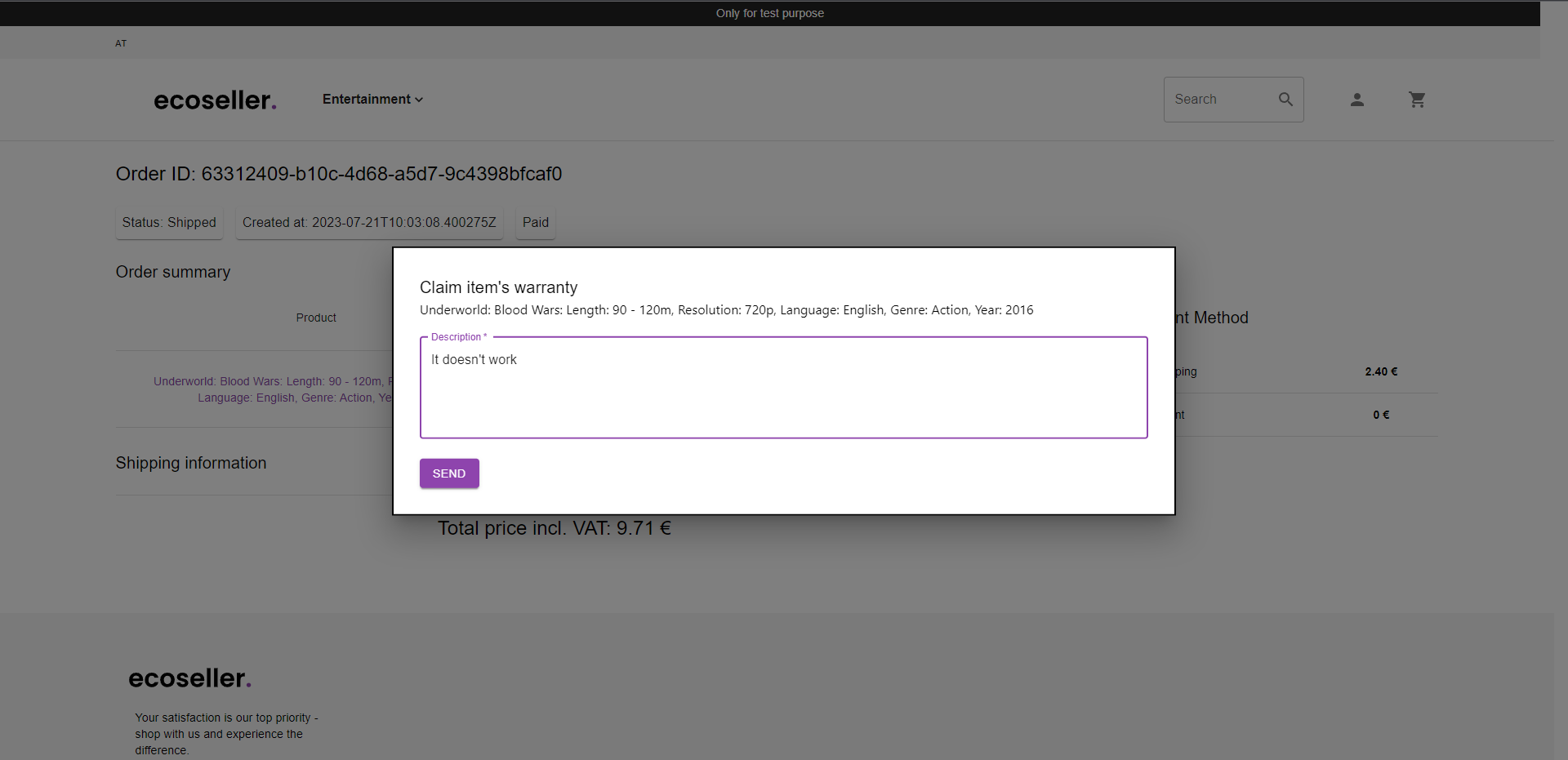
After you submit the form, the confirmation page is displayed and an email is sent.
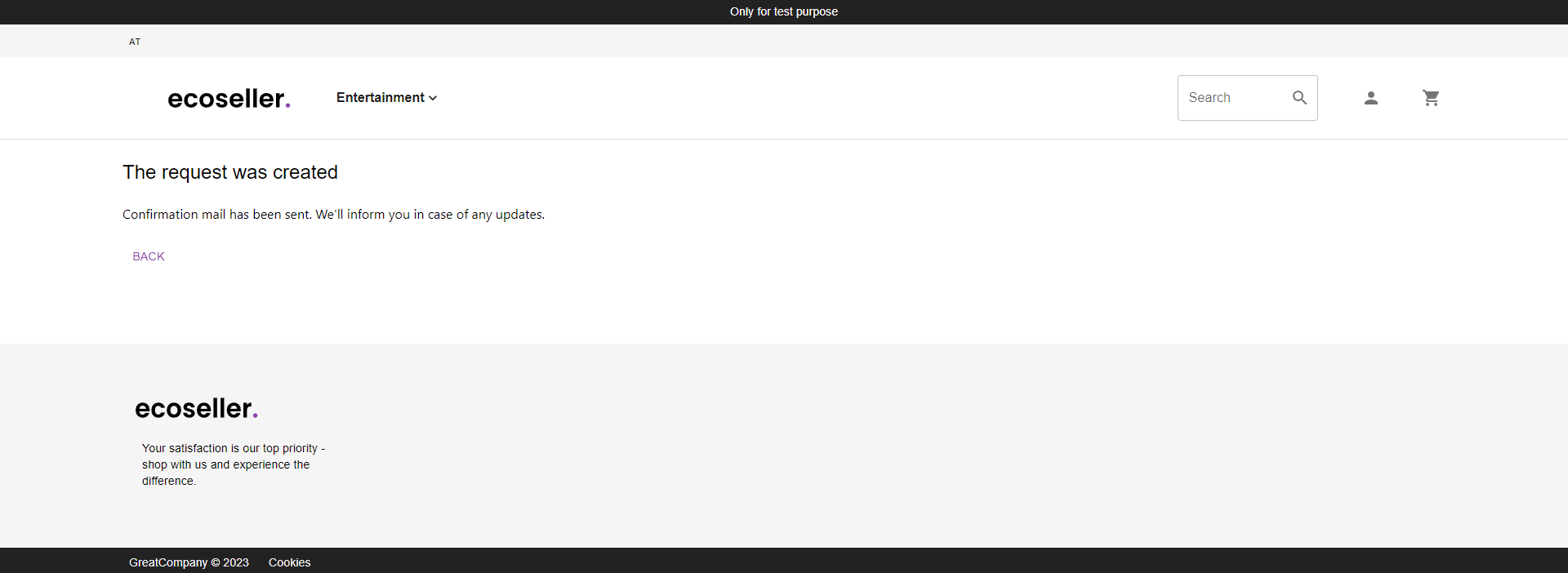
You’re notified about any updates using the email as well.
 ecoseller
ecoseller